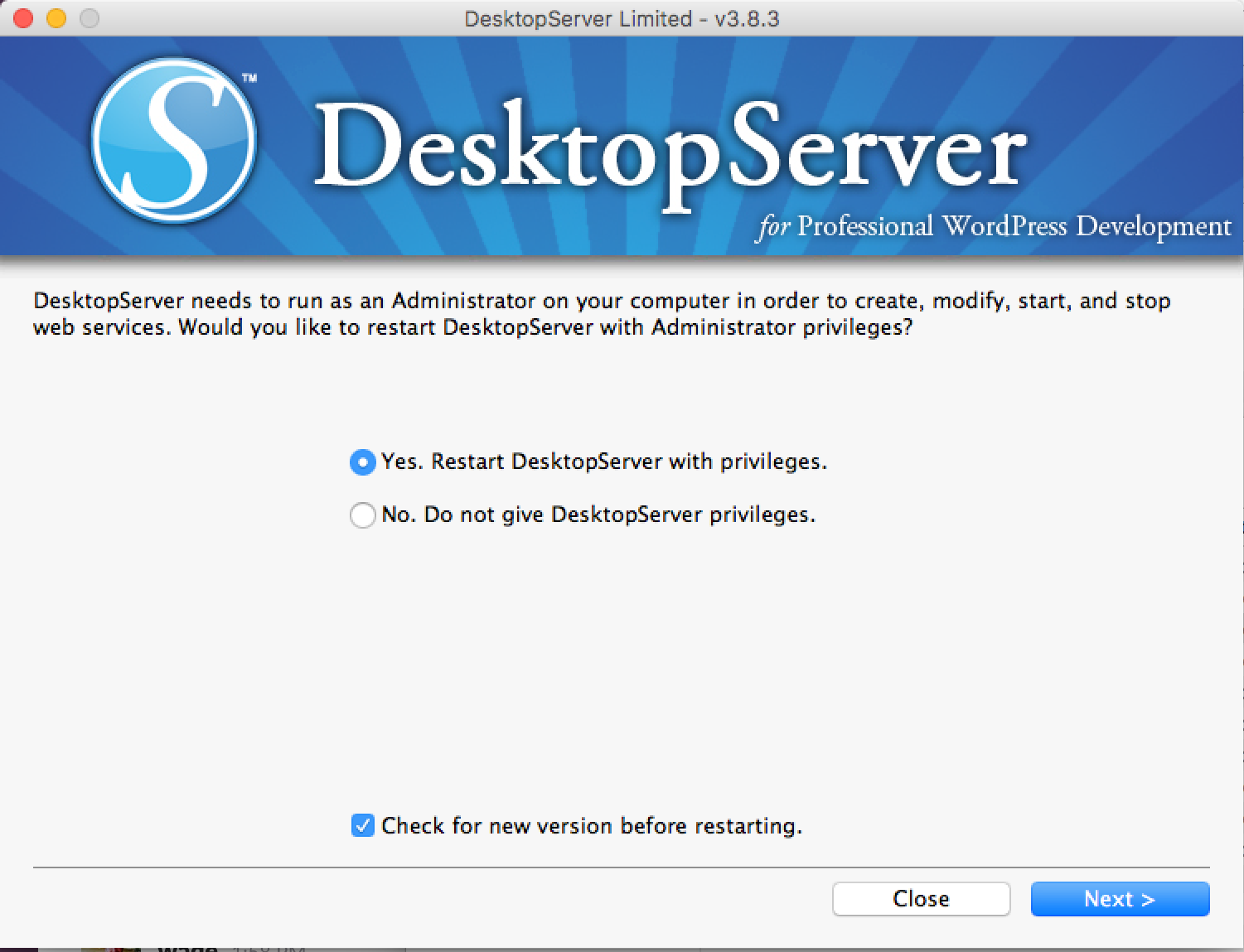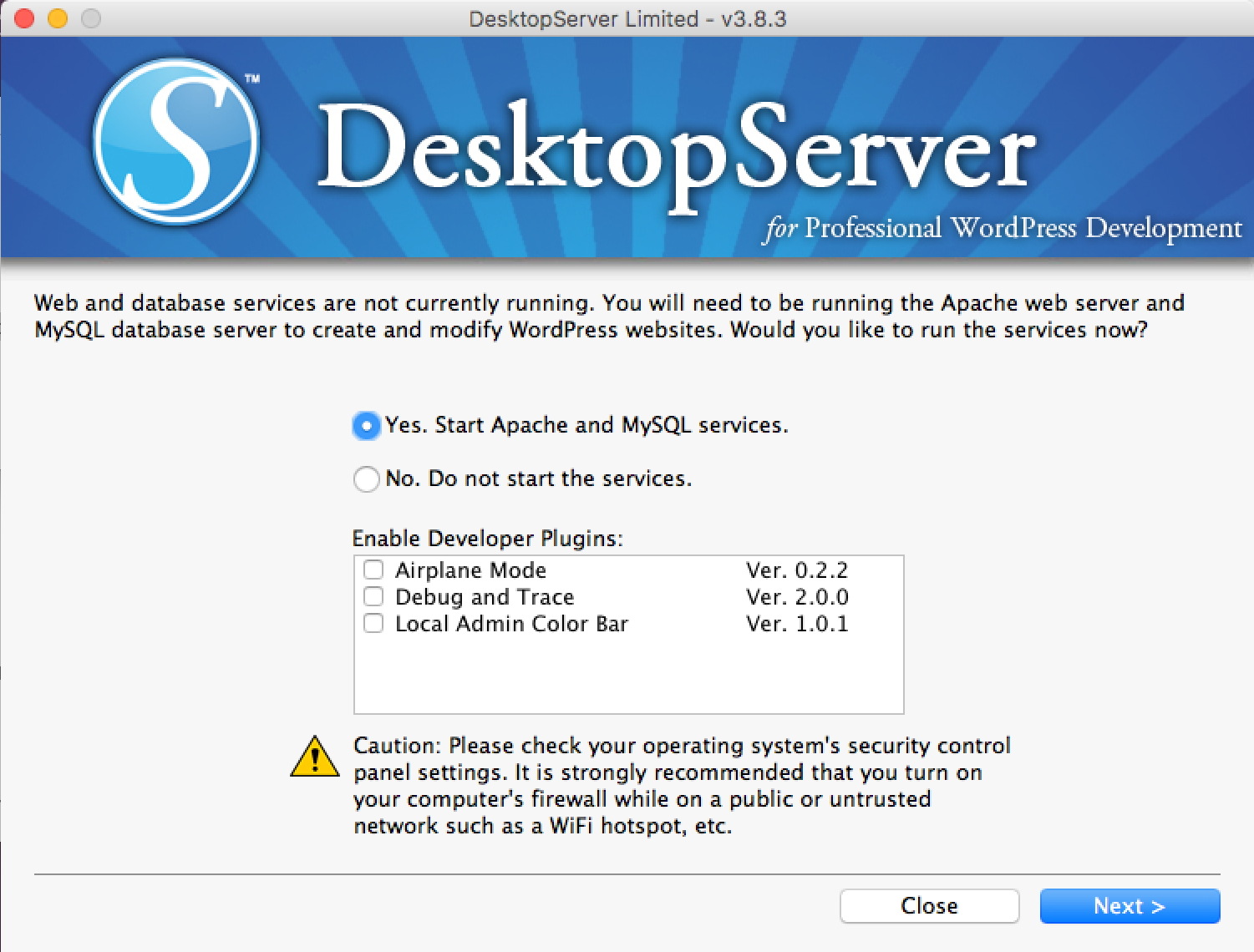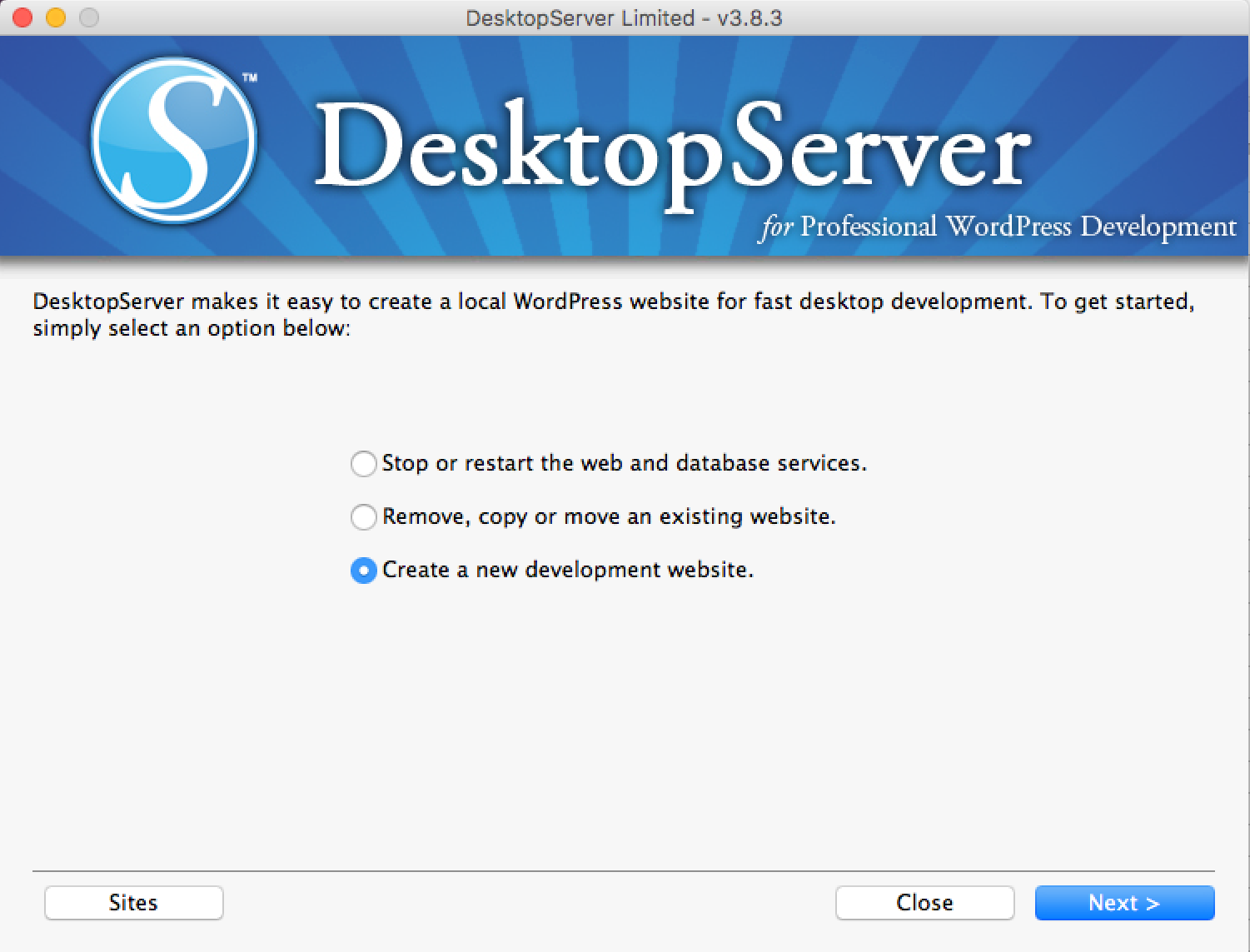Welcome to the Treehouse Community
Want to collaborate on code errors? Have bugs you need feedback on? Looking for an extra set of eyes on your latest project? Get support with fellow developers, designers, and programmers of all backgrounds and skill levels here with the Treehouse Community! While you're at it, check out some resources Treehouse students have shared here.
Looking to learn something new?
Treehouse offers a seven day free trial for new students. Get access to thousands of hours of content and join thousands of Treehouse students and alumni in the community today.
Start your free trial
Jim Gravitt
9,640 PointsWordPress example site disappears when I turn off/then turn on computer, plus question on email for local WordPress site
I'm taking your TH course "How to Install WordPress on Your Computer" and followed the instructions to the point of having the example site up (locally) and running on my PC. I then bookmarked the site, closed the site and successfully accessed it again via the bookmark. However, I'm having two problems at this point:
Whenever I turn the computer off, then restart it and establish an internet connection (I'm able to bring up other sites), the example site is no longer accessible. The error message says "This site could not be reached," then gives its name and says that it refused to connect. The first time this happened I went through the course demo again and reinstalled WordPress. Then I turned off and restarted the computer - same problem.
Enabling email for WordPress on my computer. Again, I followed the instructions per the Treehouse video. I have an Outlook email address, and in the video (and on the Easy WP SMTP site) there was no default configuration for Outlook email. I sent a request through the site to obtain this information but so far have not heard anything back.
Thanks for any help you can provide.
7 Answers
Mark Truitt
17,230 PointsHi Jim,
For question one how did you set up the site locally? Desktop Server? or XAMP/MAMP? In either instance you have to have it running for the site to be accessible.
Question two I would have to look into but can you link the specific video/track?
Nick Pettit
Treehouse TeacherHi Jim, I'm really not familiar with WordPress development, but I reached out to Alena Holligan, our PHP teacher, who knows a lot more!
Alena Holligan
Treehouse TeacherHi Jim Gravitt
I'm going to assume you are using DesktopServer from the video you mentioned. When you say that you are "able to bring up other sites", do you mean you have other sites installed with DesktopServer that ARE working? Have you started DesktopServer after restarting your computer? This means actually opening the DesktopServer program and choosing "Yes. Restart DesktopServer with privileges".
You'll need to use the smtp setting for your outlook email account. Try https://www.lifewire.com/what-are-the-outlook-com-smtp-server-settings-1170671
Jim Gravitt
9,640 PointsAlena,
Thanks for getting back with me. Yes, I am using desktop Server as Zac demonstrated in the videos. Here are the links to the three TH videos I followed:
I set up the site (locally as per these videos) and bookmarked it. One difference between my site and the site as portrayed in the video is that I was never prompted to enter a user ID and password as Zac was. I was able to enter and exit the site at will, as long as my computer was on.
I was ready to try some of the customization that Zak discusses in the WordPress Basics TH video, but I wanted to make sure the customization would be there once I left the site and returned to it. That's where I ran into the problem with the web site not being there when I shut the computer off and then turned it on again.
When I said I'm "able to bring up other sites," I meant other sites like google.com, just to verify that I have an internet connection. There's only one WordPress site that I'm working with (the one that disappears on restart).
When you say I should open the DesktopServer program and click "Yes. Restart DesktopServer with privileges," that instruction was part of the Xamplite folder setup process. Yes, I did do that and it resulted in an entirely new WordPress web site (that again disappeared on computer restart). I did not try it, but since doing this walks me through the entire set up process, it doesn't seem like the resulting web site would have any of the customization that I gave the previous web site. Please let me know if that's correct, or if it will somehow retain the customization despite going entirely through the setup process again. Thanks again for reaching out to help. If you need my contact information, I'll be glad to provide it.
Alena Holligan
Treehouse TeacherYour local site isn't stored on "the internet" so an internet connection isn't required. What is required is the the local server is turned on. In this case, your local server is turned on through DesktopServer. Each time you restart your server you will have to run DesktopServer.
Step 1. On the first screen you choose "Yes. Restart DesktopServer with privileges"
Step2. On the second screen "Yes. Start Apache and MySQL services". This is the important step, Apache is your web server and MySQL is your database
Step3. On the third screen if you do not need to set up or remove anything new, you can just click the "Close" button. Optionally you can choose the "Sites" button to see the sites you have setup.
Jim Gravitt
9,640 PointsThanks Alena. I feel like I precisely followed those instructions as captured by the screen shots you posted. Are you saying that having done that once, I would need to repeat these steps each time I turn my computer on? And would have to redo all of the customization that I did to the site?
Alena Holligan
Treehouse TeacherThe steps I listed just "Turn on" the server. You do not set up anything new, you do not make any configuration changes. Each time your computer is started, you will have to start your server if you want to view your website. Starting the server is just like starting your computer. Everything is saved on your computer but you can't access it unless your computer is turned on.
Jim Gravitt
9,640 PointsThanks again Alena. I'm starting to understand. I followed the steps you outlined above, going to the C drive, clicking on the xamplite folder, and clicking on the desktop server file. However, your "Step 2" above did not appear. On step 3 I clicked "sites" and the two sites I set up earlier were there. I made one change, hit upload and preview, then closed the site (I didn't see a "save" button anywhere). Then I exited the C drive and repeated the steps, went to the sites and they were still there, only not reflecting the change I just made. But when I clicked edit all pages on the dashboard the change was there. I hit "upload" again and viewed the site and the change was there. So I think maybe I changed a page, but not the part of the site that comes up when it's clicked on. Just part of the learning process I guess.
In the meantime I went to the WordPress site itself and started a web site that way. I tried to apply some of the things Zac was demonstrating in the TH video, but I found that the dashboard has changed considerably since (apparently) October 2015 when the TH video was done. Apparently the site I started that way is "live" because I already have a couple of "followers" even though I'm just putting "test" blog posts on it. But I'm wondering what the best way to learn WordPress is for me at this point? Should I use the demo site that TH has had me set up, or should I use this "live" site and try to find some more recent tutorials on Youtube or somewhere? I would appreciate any suggestions on how best to go about it. Thanks for your continuing help and patience. Jim Gravitt
Alena Holligan
Treehouse TeacherStart with the WordPress.com hosted site and get something working. It wont give you all the control that a self hosted site would, but it will do most things and it's a great way to start. Once you're ready to go deeper, you can set up your own local site to start building out themes or plugins and stuff like that :)
Jim Gravitt
9,640 PointsThanks. Please let me know what you mean by a "WordPress.com hosted site" versus a "self hosted site." Which one is accessed with the xamplite file and which one is accessed from the internet? Thanks for clarifying this for me. Jim Gravitt
Alena Holligan
Treehouse TeacherWhen you "went to the WordPress site itself and started a web site that way", that is a WordPress.com hosted site. Hosting is where you site is stored. "Self hosted" could mean either stored locally like you did with the xamp, or setting up your own hosting account online with something like Flywheel and uploading files to a remote server.
Jim Gravitt
9,640 PointsThanks for clarifying. I'll use the .com hosted site for learning. Any suggestions for the best places to go to learn? As I mentioned, Zac's TH course from 2015 isn't showing the same WordPress site features that I'm seeing in 2017. Thanks again.